How to register yourself on mothermeera.com
It is necessary to register on Mother Meera's main website mothermeera.com in order to create an account which you can then log into and use to book a place at a Darshan or Meditation, and/or to add your email address to the mailing list associated with a particular location.
Step 1 – Enter your personal details
Click the link below which will take you to the "Register" page for new users on mothermeera.com:
https://booking.mothermeera.com/booking/register
You should see a form that looks like this:
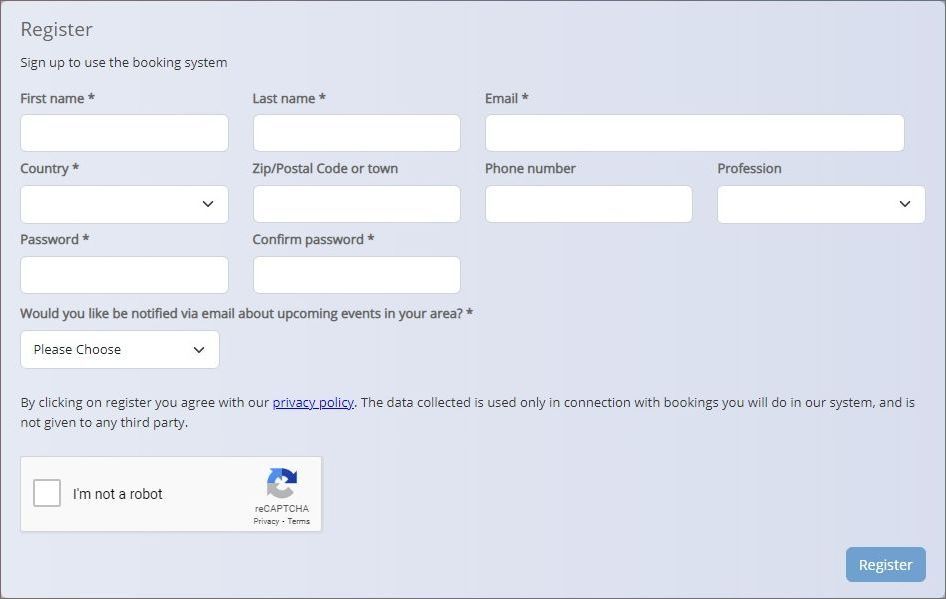
Fill in the various boxes. Those marked with an asterisk * have to be completed, the others are optional. Make sure you enter your email address correctly. You must also choose a suitable password, one you won't forget, and enter it into both of the two password boxes.
NB: the "Would you like to be notified via email..." setting is asking for your permission so that, in future, when you book a place for Darshan (or Meditation) at some location it will automatically ensure that, from then on, you will be notified of any further events there. We recommend that you set it to "Yes please".
Finally, you also have to tick the "I'm not a robot" tick box.
Here's an example of a completed form:
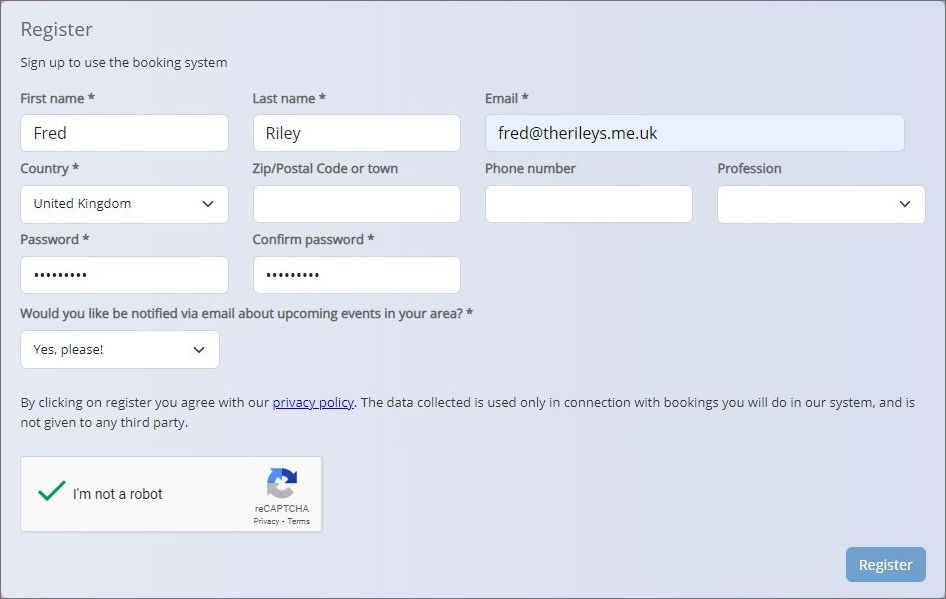
Now click the "Register" button shown in the above image bottom-right.
Step 2 – Confirm that registration was successful
You should see this:
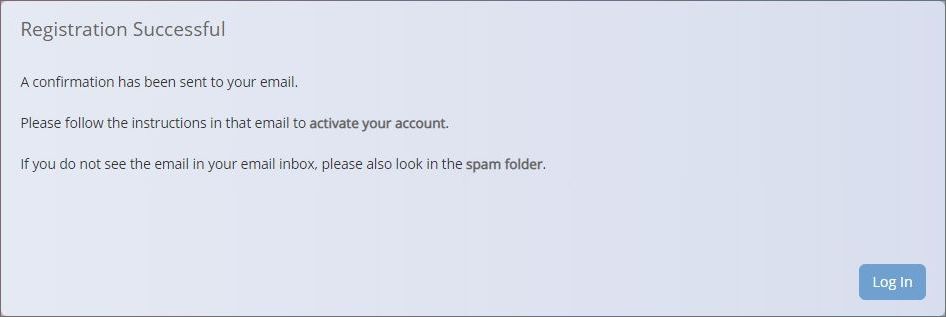
If you see the above screen it means that your registration was successful and an account has been created for you so skip the paragraph below and continue on to step 3.
Otherwise, if instead of the above, you see a message that says "An account already exists for this email address" then it means you have previously registered with the email address that you entered in Step 1. This is not a problem, you will be able to log into the account that was created at that time. Click this link to see instructions on how to log in. If you realise that you can't remember your password then the instructions will also show you how to proceed.
Step 3 – Activate your account
As stated in the above screen, an email from "Mother Meera Events" (email address email hidden; JavaScript is required), having the subject line "Mother Meera: Activate Your Account" has been sent to you. Check your emails and you should find this email in your inbox.
If you can't find the email then check your spam folder. If you still can't see it check again after 5 minutes. If it doesn't arrive then send an email to email hidden; JavaScript is required and tell us what has happened. Send it from the email address that you registered with and we will attempt to activate the account for you. Do not continue until you have heard back from us.
Otherwise, the email sent to you should look something like this:
Dear Fred,
you still have to activate your account. Please confirm by clicking on the following link https://booking.mothermeera.com/booking/activate/0b6872c7909bbc7414ab6fb9e8c179a1?email=fred%40therileys.me.uk
Thank you!
Click the link in the email. This will take you to a screen that looks something like this:
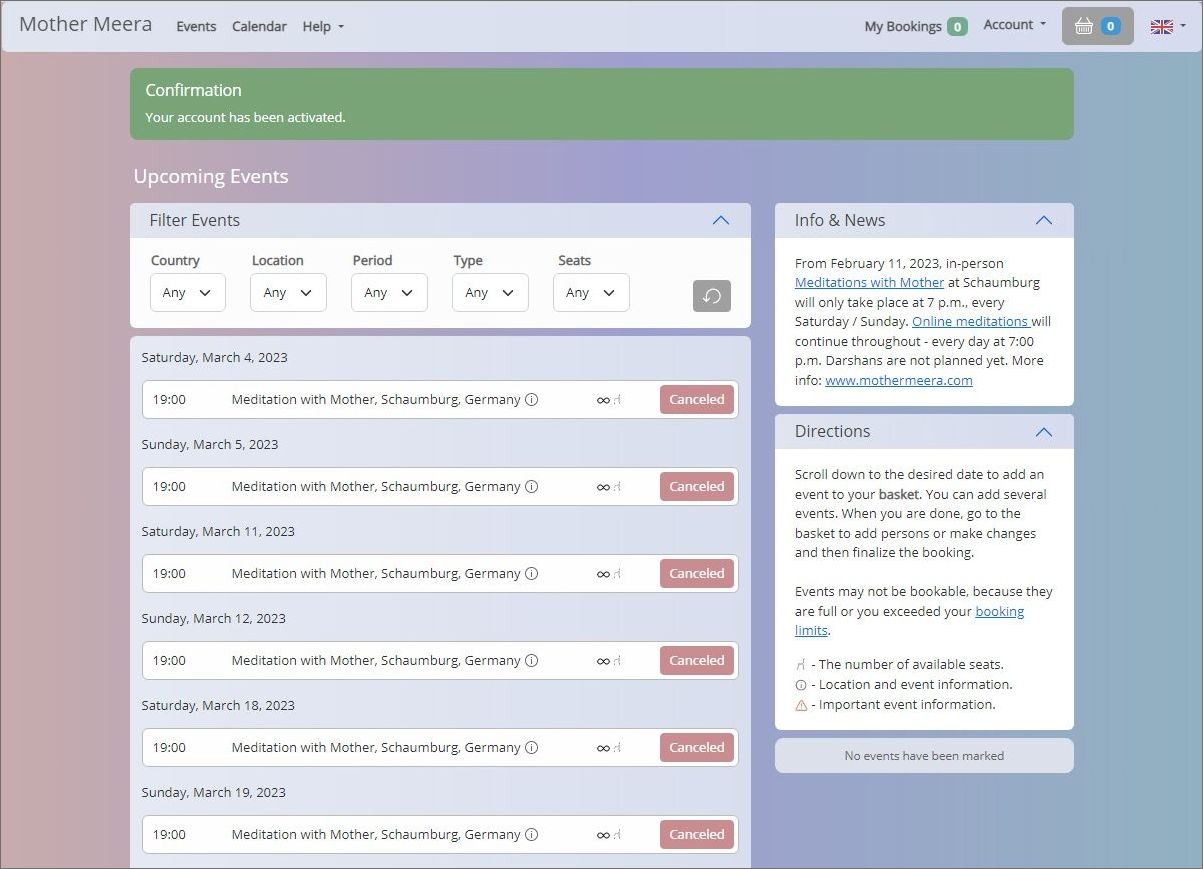
You are now logged in.
At this point we suggest that you log out and then log back in again. This will check that you have entered your password correctly and it also gives you the chance to allow your phone/tablet/computer to remember your login details (i.e. email address and password) so you don't have to remember them next time.
If you don't want to do that you can click How to subscribe to the mailing list on mothermeera.com to continue.
But if you do then click "Account" top-right. A menu will pop down, like so:
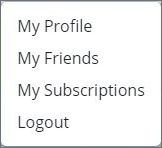
Click "Logout". This will log you out and take you back to the "Booking" screen. You can click the "Log In" button to log back in. If you have any trouble click How to log in to mothermeera.com and what to do if you have forgotten your password.